How to Add and Manage Calls to Action (CTAs)
How to Add a CTA to Your Swifty Multifamily Website
- Login to the dashboard of your property website at manage.beswifty.com.
- In the left sidebar, navigate to Call to Action > Add New Call to Action.
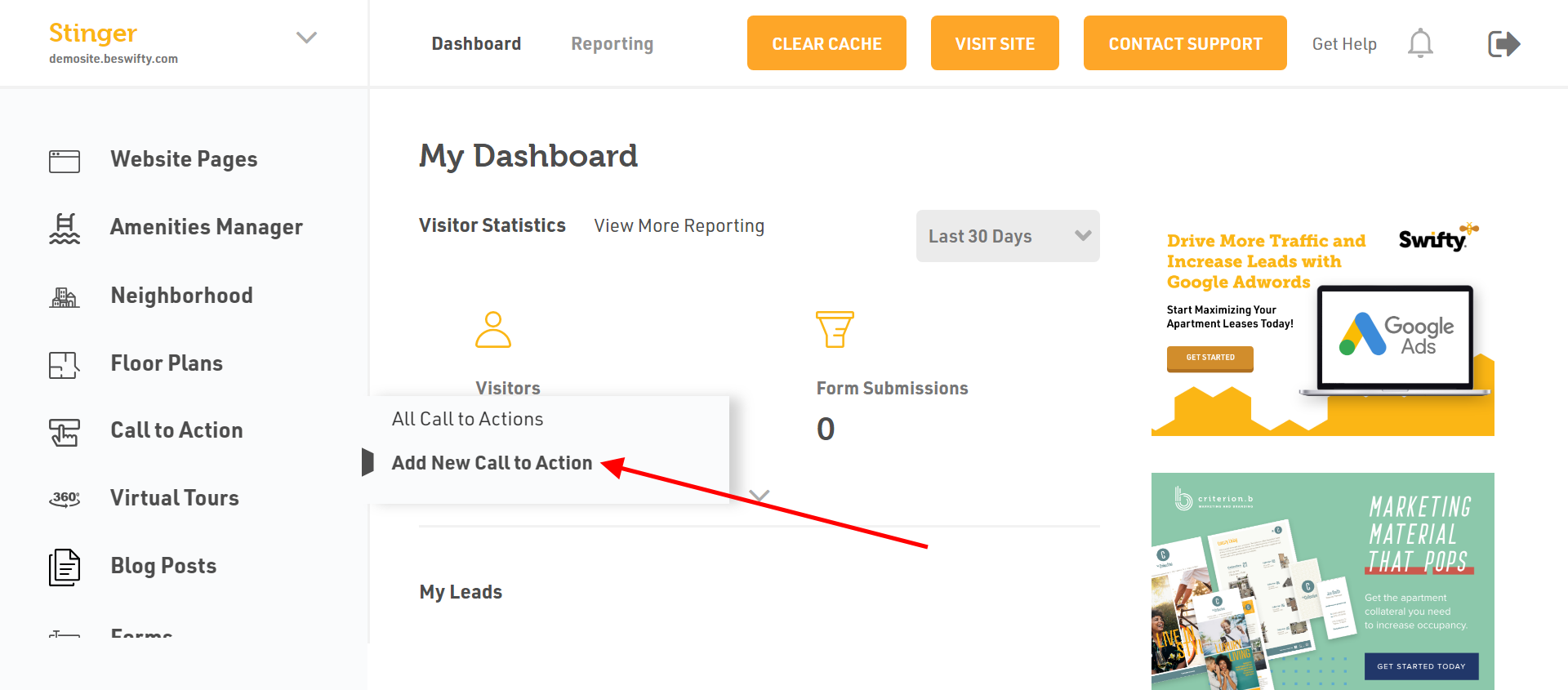
- Insert your Title in the first field. Note: The Title is for your reference only and is not visible on the front-end of the website.
- Next, insert an engaging and clickable Header and Sub-header.
- Then, type your Content.
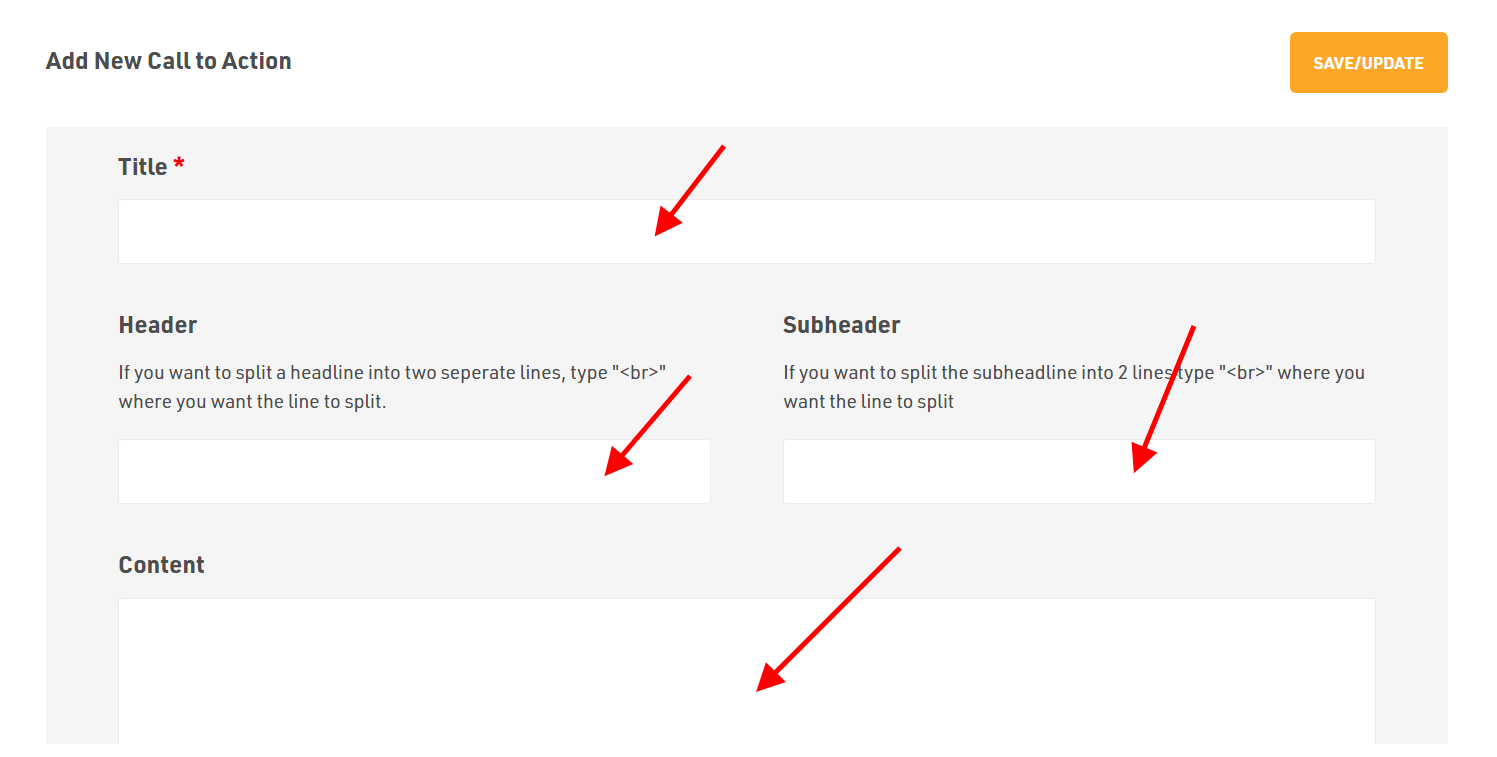
- To add a CTA, click on the Add Button.
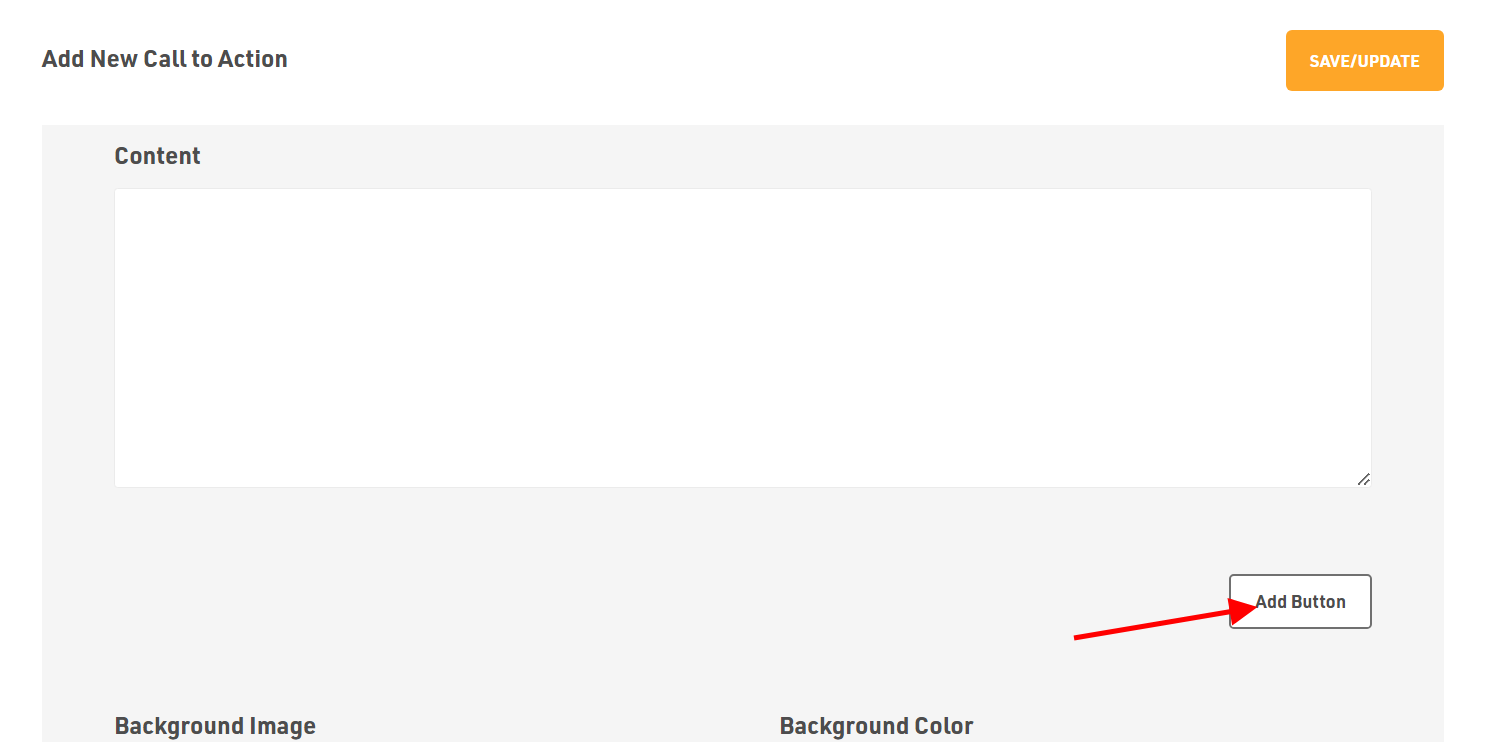
- You may edit the button by choosing the type of color, button text, link type and button link.
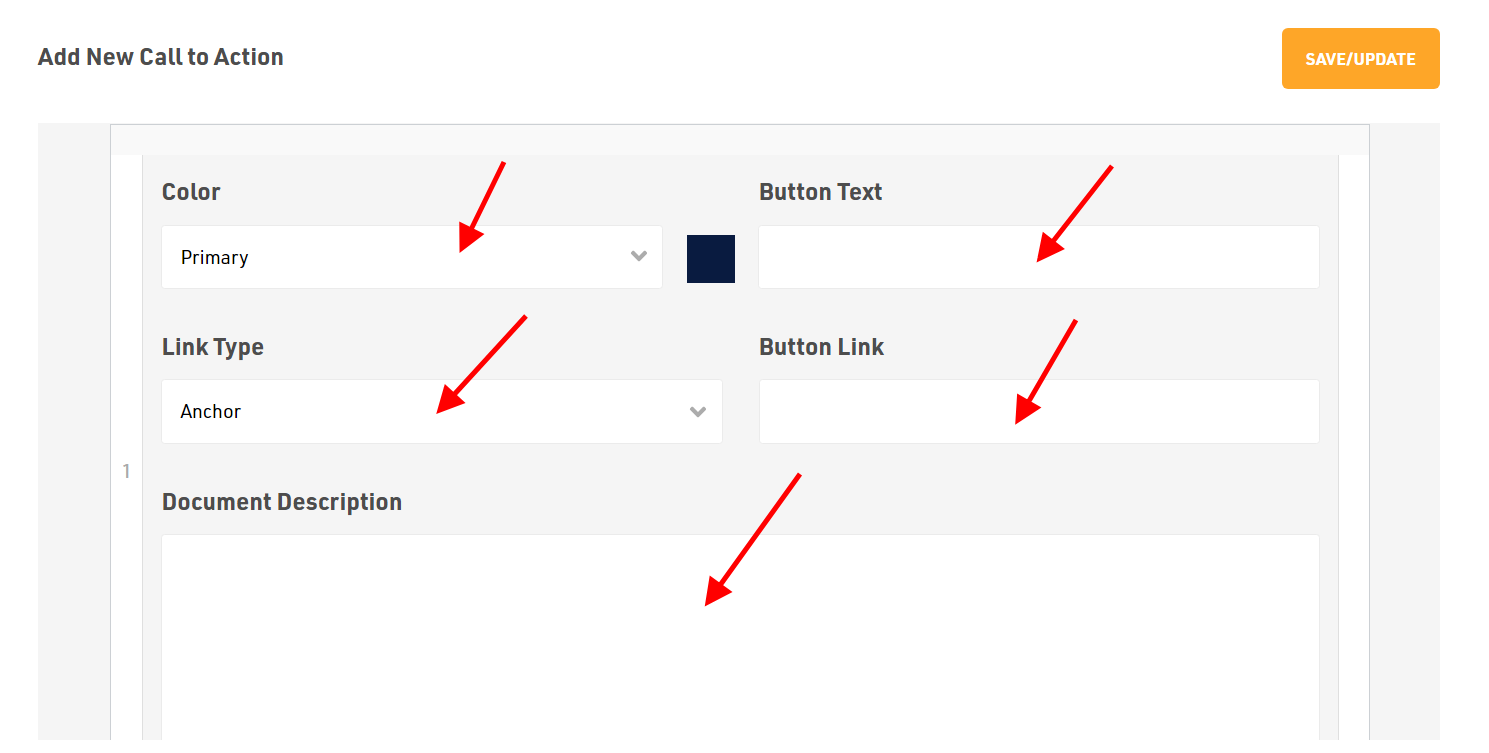
- To add a Background Image, click on Add Image and upload the file from your device. You can edit the color for your background from Background Color.
- Next, you can alter the Text Color to be darker or lighter to ensure it is visible on your background image.
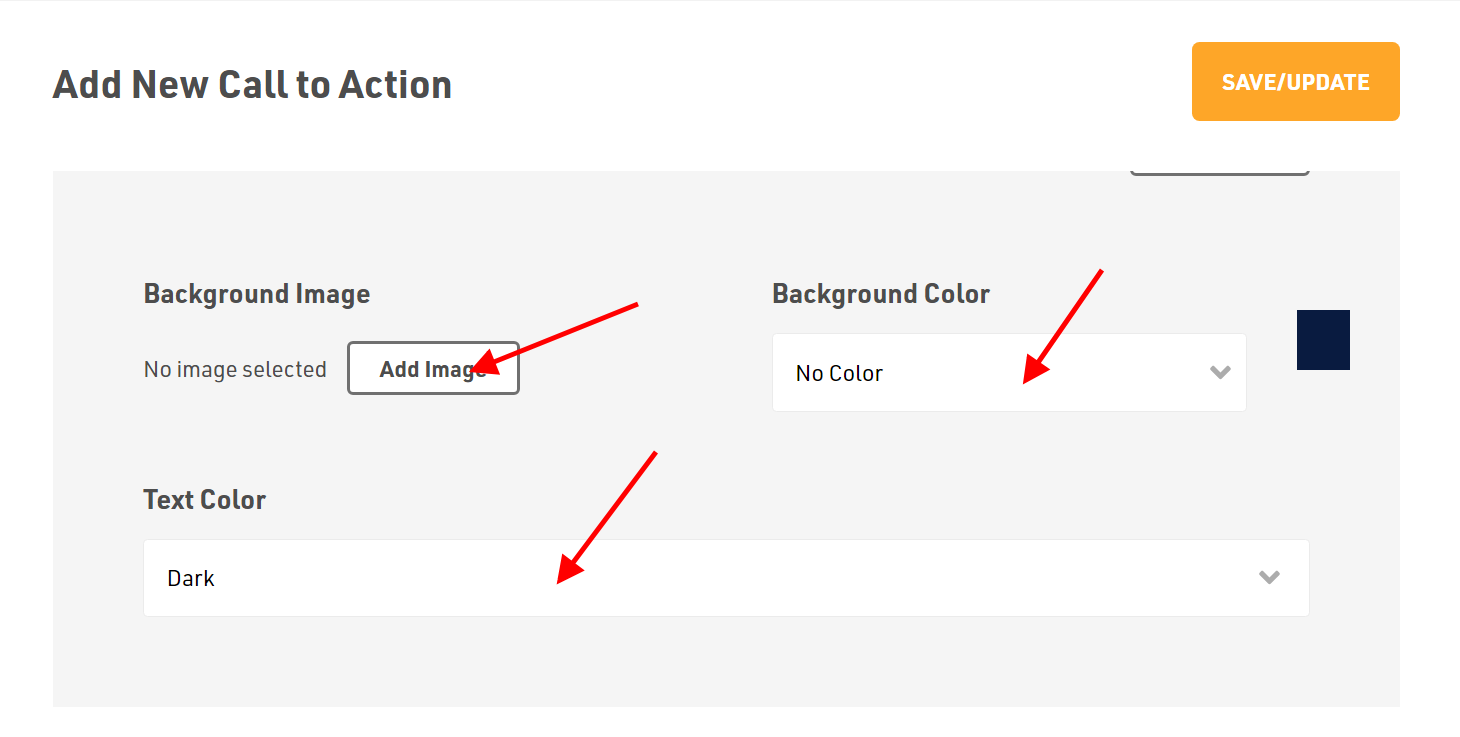
How to View All Calls to Action
- To see the added CTAs, go to your dashboard. In the left sidebar, navigate to Call to Action > All Call to Actions.
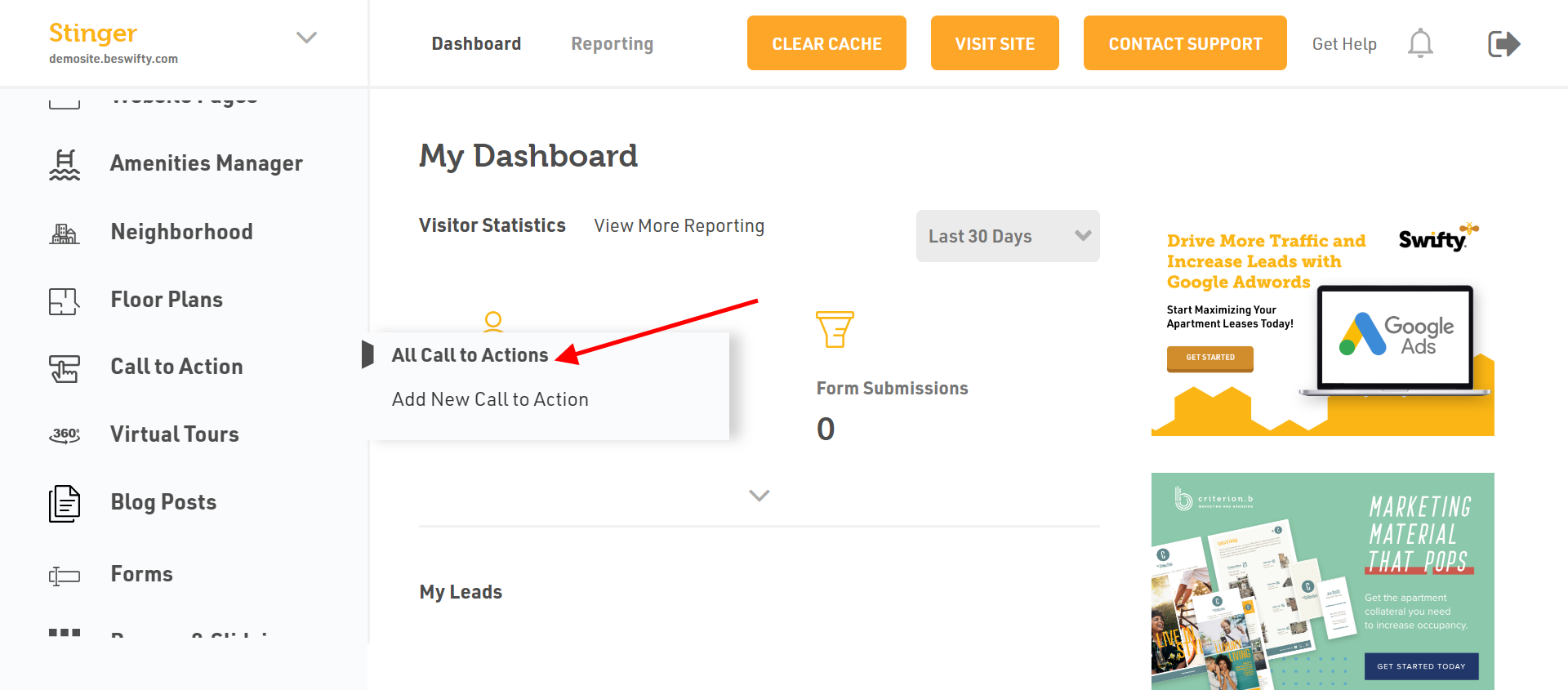
- Under the All Call to Actions section, you'll see all the CTAs that you've added.