How to add or edit Amenities in your Homepage ?
How to Add a Hero Section
- Login to the Dashboard of your property website at manage.beswifty.com.
- Navigate to Website Pages > Amenities
- Toggle Enable to ensure the page is visible in the Site Map.
- Ready for some visuals? Click Add Image to upload the desired background image from your device.
- Craft a catchy header by typing into the Header field. Want a shortcut? Opt for our Generate Content AI feature to whip one up for you!
- Finally, pick the perfect hue for your header by selecting from the drop-down Header Color menu.
How to Add an Intro Section?
- Decide if you want this section to be visible by selecting Show or Hide on the website's front end.
- Craft your Header, Sub-header and Description. Alternatively, you can select Generate Content AI for auto-generated relevant text.
- For visuals, click Add Image and upload your chosen file from your device.
How to Add a Form Section?
- Decide if you want this section to be visible by selecting Show or Hide on the website's front end..
- Want to modify the current form? Select Yes or No. If you selected Yes, pick the desired form from the dropdown menu.
- To alter the form's heading, select Yes, then input your preferred Form Header.
How to Add a CTA Section?
- Decide if you want this section to be visible by selecting Show or Hide on the website's front end.
- From the available dropdown menu, select CTA.
- If you'd like to Override Default Background, click Add Image, then upload your preferred file from your device.
How to Add an Integrations Section?
Select whether to Show or Hide the Instagram Album and Engrain Sight Map to make it visible in front-end of your website.
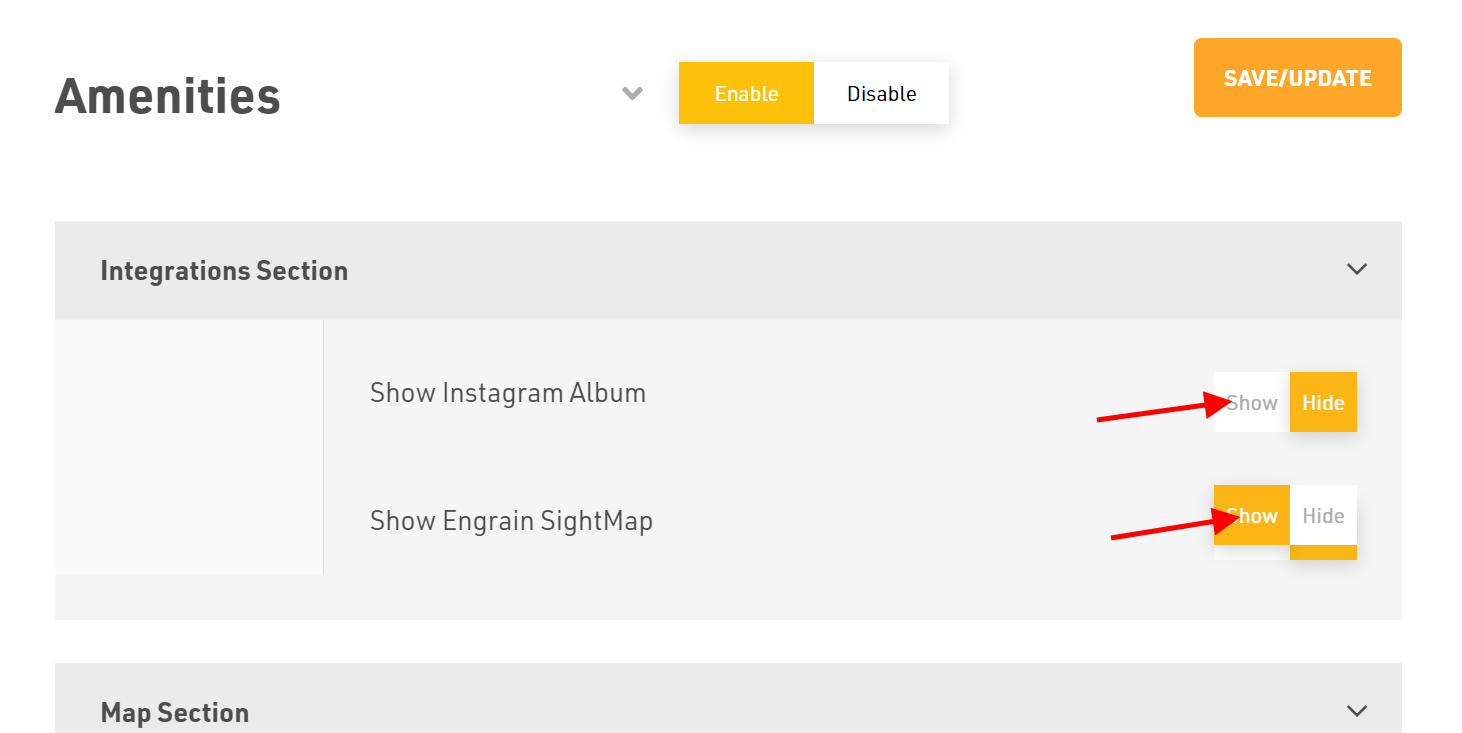
How to Add a Map Section?
Select whether you want to Show or Hide this section in the front-end of your website.
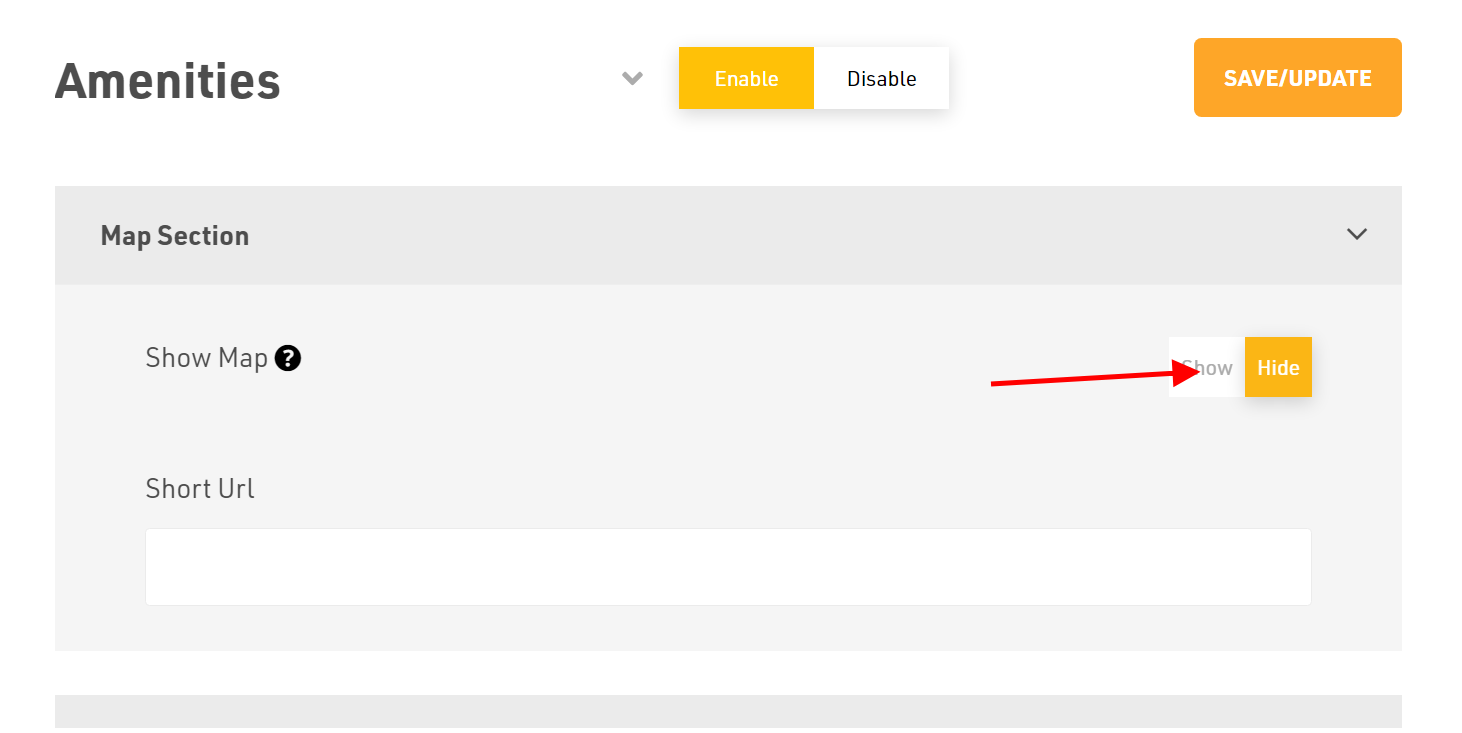
How to Add the Search Engine Optimization (SCO) section?
How to Add the Search Engine Optimization (SCO) section?
- You have two types of Search Engine Optimization (SCO) Manual or Automatic. If you want to select the Automatic just click on.
- Or select Manual to add the Browser Title.
- Then, type the description Maximum 160 characters an Add preview Image.
- You can add the Keywords. Discourage Search Engines from Indexing this page. Click on YES or NO.
Don't forget to Save/Update
Make sure to click the Save/Update button on top right corner once finished.
Related Articles
How to add or edit Amenities section in home page?
Login to the dashboard of your property website at manage.beswifty.com Navigate to Website Pages > Homepage Then in the left sidebar click on Amenities section. You can show and hide amenities section in home page. You will see yours apartment ...How to add or edit additional content on homepage
How to add header? Login to the dashboard of your property website at manage.beswifty.com Navigate to Website Pages > Homepage Then in the left sidebar click on Additional Content Section In Additional Content section first option is Header. Here, ...How to add or edit Image Gallery Section on homepage?
How to add header? Login to the dashboard of your property website at manage.beswifty.com. Navigate to Website Pages > Homepage. Then in the left sidebar click on Image Gallery Section. First select on the Show option so that the section becomes ...How to add or edit Floorplan section in your Homepage
How to Add Header? Login to the Dashboard of your property website at manage.beswifty.com. Navigate to Website Pages > Homepage. In the left sidebar, click on Floor Plans Section. Select whether you want to Show or Hide this section in the front-end ...How to add or edit Hero section on Homepage?
How to add image slider as a background? Firstly, login to the dashboard of your property website at manage.beswifty.com. In the left sidebar navigate to Website Pages > Homepage The Homepage screen will open the Hero Section by default. This is ...