How to enable the Resman API Integration
- Login to the dashboard of your property website at manage.beswifty.com.
- In the left sidebar, navigate to Settings >integration
- Click on Integrations
- Click on Resman
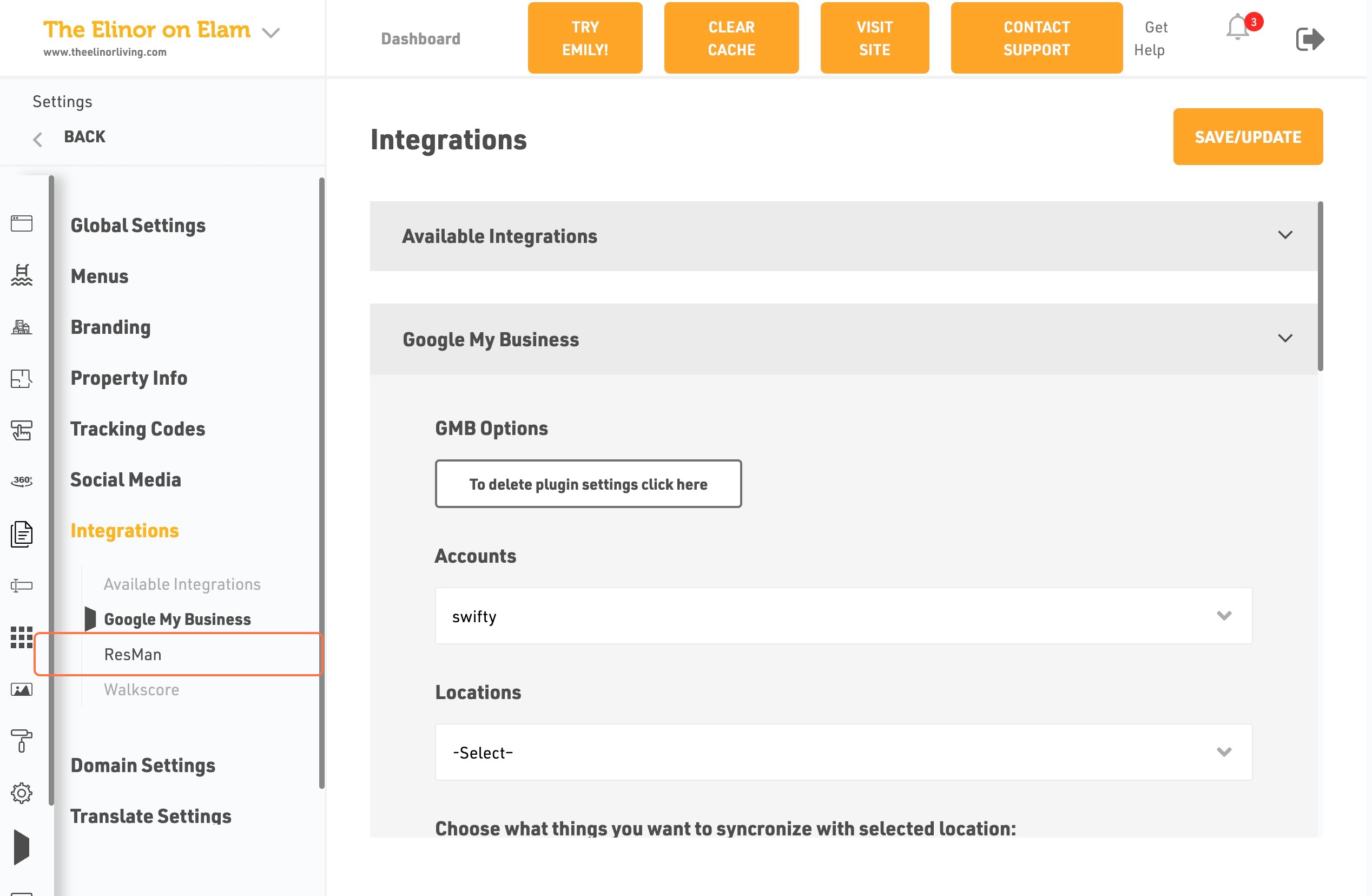
- Click on Do You Want to Activate Resman API Integration
- Click on Yes
- Click on your Resman API AccountID
- An Type Resman API AccountID
- Click on your Resman API PropertyID and Type PropertyID
- Click on Verify and Update
- Click on Remap your Floorplans
- Click on DropDown Trigger
- Click on A1or B1 then select the floorplans
- Click on Save Remapping
- Click on Refresh units Availability
Don't forget to Save/Update
Once you finish everything, click the Save/Update button on top right corner.
Related Articles
How to enable the Rent Manager API Integration?
Log in to the dashboard of your property website at manage.beswifty.com. On the left sidebar, navigate to Settings > Integrations. In Online Property Management Solutions > Activate Rent Manager , click on the Manage tab. Type the corporate ID and ...
How to create and embed Google Maps API key into your multifamily website?
Overview In order to make the Google Map work on your multifamily website, you need to create Google Maps API Key and integrate it into your website. Since Google Maps is a paid service you first need to add billing information to your Google Cloud ...
How to Enable the Translation in property website?
Steps: Login to the Dashboard of your property website at manage.beswifty.com. Navigate to Settings > Translate Settings. Toggle Yes for Google Translate. Select Languages from the drop-down menu you wish to add. If you want to remove a particular ...
How to Add or Edit the Mobile Template Setting ?
Login to the Beswifty to your property website at manage.beswifty.com. Click on Settings. Click on Mobile Template Settings. Check Enable Mobile optimized theme. Click on Pop-Up then you can add also pop up in mobile. Click on Slide-In then you can ...
How to add or change Header section?
We recommend adding a maximum of two buttons to keep the look and feel of your website intact. Adding more than two buttons may make your website look messed up. Steps: Login to the dashboard of your property website at manage.beswifty.com. In the ...