How to add or change your property address?
Overview
Did you know Swifty is built with multifamily SEO in mind? At Swifty, we care about your multifamily website's presence on the internet and that's why we built Swifty in a way that your website gets most of the benefits of "on-page SEO" automatically. Adding an address is one of the benefits of on-page SEO.
How to add/change your property address
Swifty's advanced multifamily SEO automatically creates a "semantic structure data" snippet that can help your website rank higher in Google's organic search results. This snippet is automatically created using your apartment's contact information, that's why adding your property address is so crucial.
- Log in to your website dashboard at https://manage.beswifty.com
- Once you are logged in, you will see a list of all your websites on the Swifty platform; click on the "Dashboard" button of the property website you would like to change the address for.
- You will be taken to the dashboard of your apartment website. In the left sidebar navigate to Settings > Property Info
- Here you can edit almost everything related to your Property such as Property Name, Street Address, City, State, Zip Code, Phone, Email Address, Directions to your Property, etc.
Don't forget to Save/Update
Make sure to click the Save/Update button on top right corner once you finish adding or editing your property information.
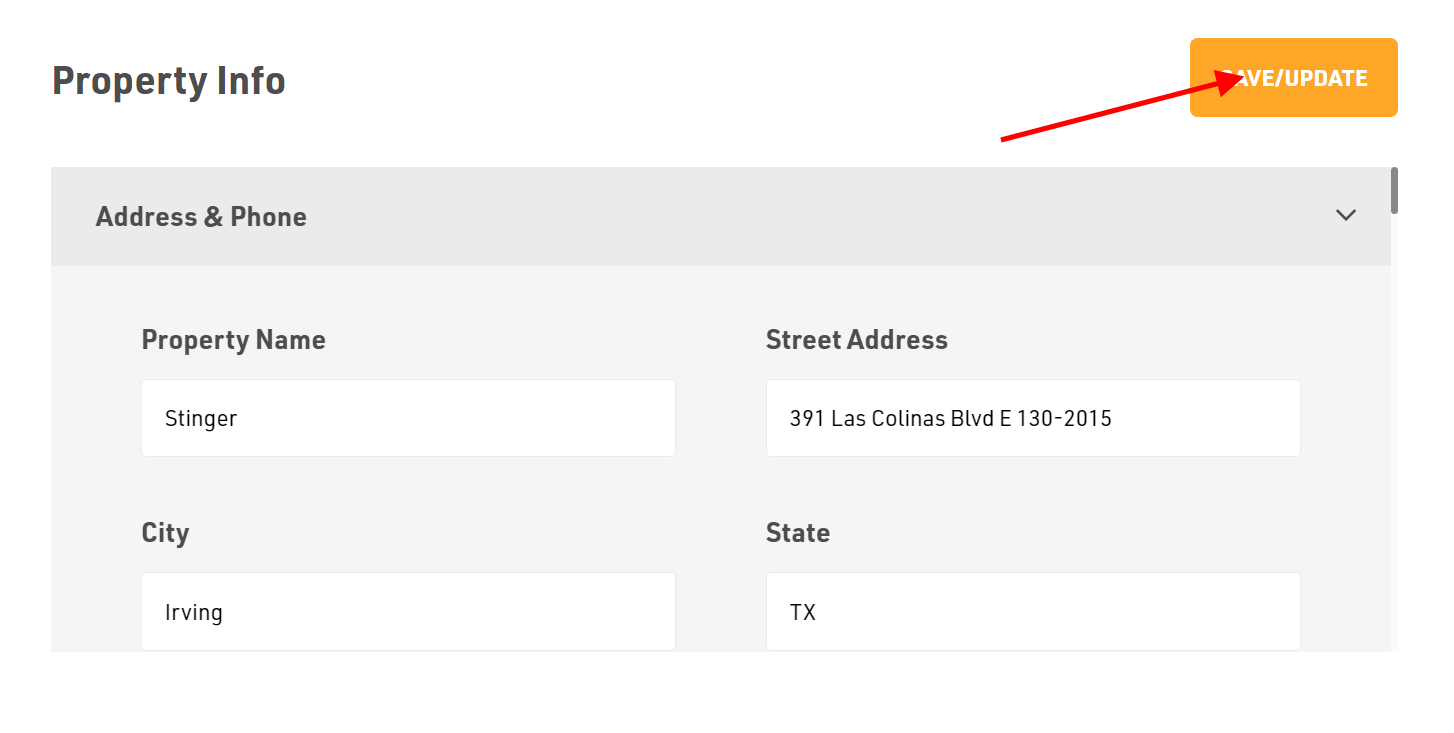
Related Articles
How to add Logos to your property website?
Login to the dashboard of your property website at manage.beswifty.com. Navigate to Settings > Branding. Click on the Logos tab. You will see options to add different types of logos. Types of logos and their usage Primary logo white - This is a white ...How to change the text of the existing menu item or add a new menu item?
Overview You will see some menu items already added to your newly created multifamily website. These menu items come as a default list of pages. You can edit the text of these menu items or add a new menu item. We recommend keeping it to a maximum of ...How to add or change Header section?
We recommend adding a maximum of two buttons to keep the look and feel of your website intact. Adding more than two buttons may make your website look messed up. Steps: Login to the dashboard of your property website at manage.beswifty.com. In the ...How to add or remove Footer Property Icons?
How to add or remove footer property icons? We recommend adding simple, universally accepted icons to your Swifty multi-family website. Footer icons display important information about the property to your visitors at a single glance. Login to the ...How to add Colors to your property website?
How to add Colors to your multifamily website Please login to the dashboard of your property website at manage.beswifty.com. In the left sidebar navigate to Settings > Branding. On the Branding screen, click the Color Scheme tab. This is where you ...