How to Add or Edit Call to Action section in your Homepage?
How to Add a Call to Action (CTA)
- Login to the dashboard of your property website at manage.beswifty.com.
- Navigate to Website Pages > Homepage.
- In the left sidebar, click on Call to Action.
- Select whether you want to Show or Hide this section on the front-end of your website.
- Next, select your CTA from the drop-down menu under Choose CTA Options.
How to Remove a Call to Action (CTA)
Website Pages > Homepage > Call to Action
Select the (x) cross button which is available on the left side of the CTA name.
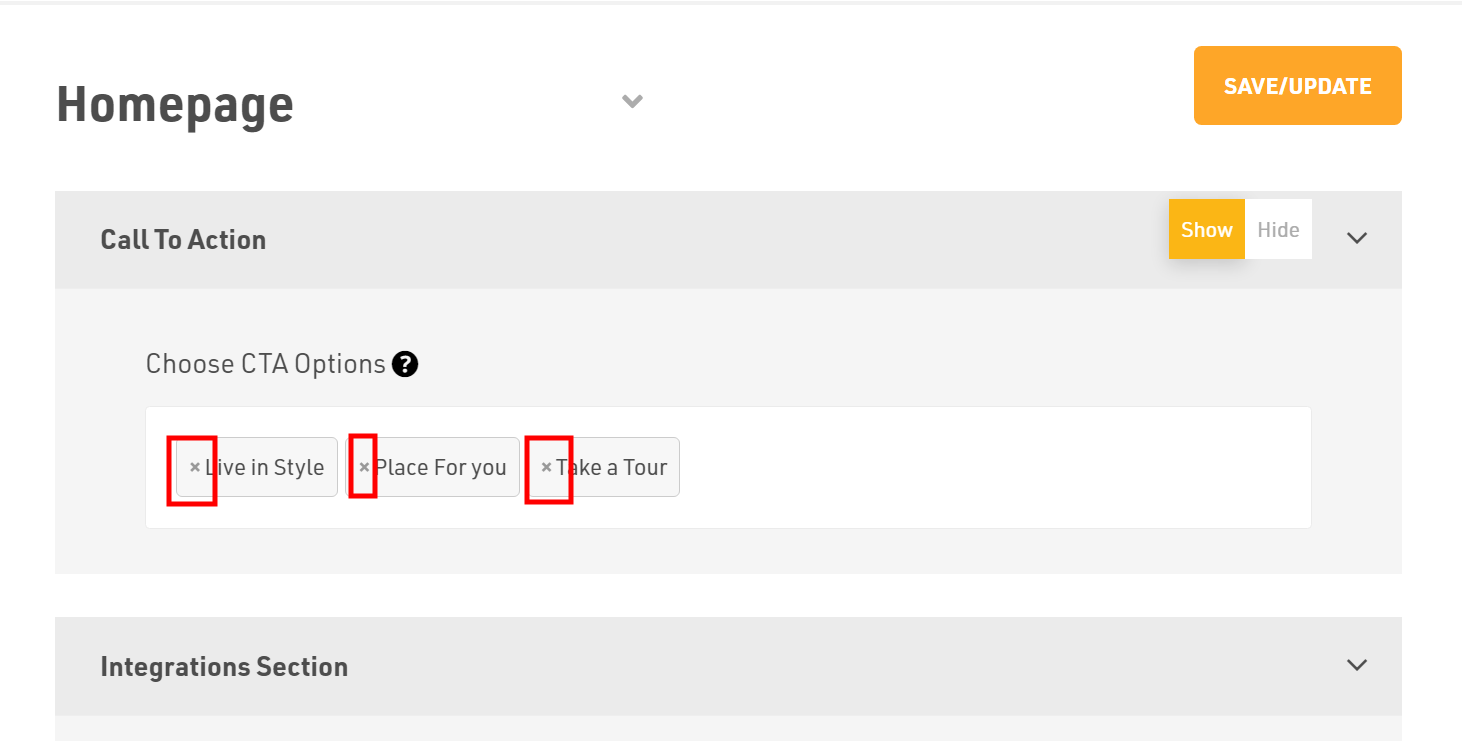
Don't forget to Save/Update
Once finished, click Save/Update in the top-right corner.
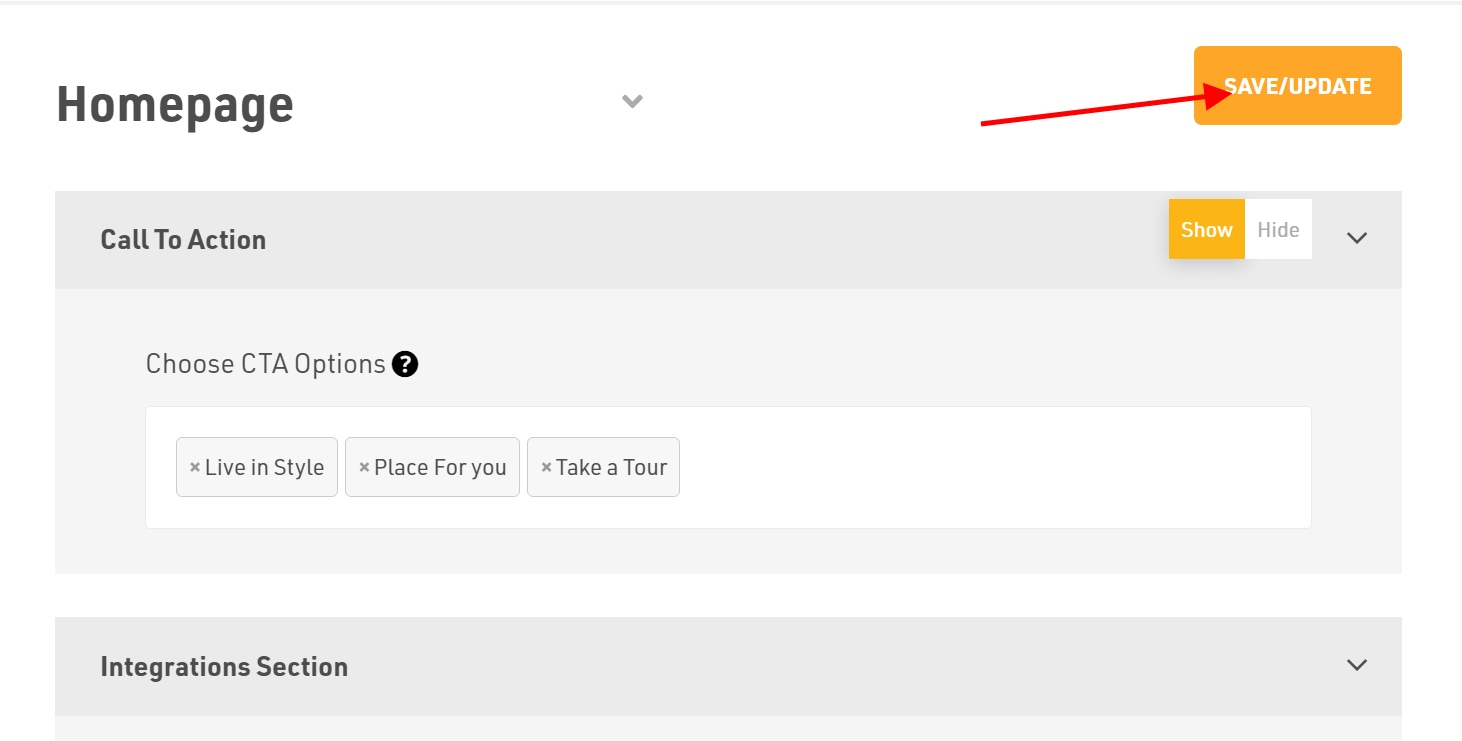
Note: To add a new CTA or edit the existing CTA, check out our article on How to add and manage call to action (CTAs)
Related Articles
How to add or edit Hero section on Homepage?
How to add image slider as a background? Firstly, login to the dashboard of your property website at manage.beswifty.com. In the left sidebar navigate to Website Pages > Homepage The Homepage screen will open the Hero Section by default. This is ...How to add or edit intro section on homepage?
How to add header? Login to the dashboard of your property website at manage.beswifty.com Navigate to Website Pages > Homepage In the left sidebar click on Intro Section. In Intro section first option is Header. Here, you can click on Generate ...How to add or edit additional content on homepage
How to add header? Login to the dashboard of your property website at manage.beswifty.com Navigate to Website Pages > Homepage Then in the left sidebar click on Additional Content Section In Additional Content section first option is Header. Here, ...How to Add or Edit Tour page ?
How to Add a Hero Section? Login to the dashboard of your property website at manage.beswifty.com. Navigate to Website Pages > Tour. Toggle Enable to ensure the page is visible in the Site Map. To add visuals in the Hero Section, click Add Image to ...How to add or edit Image Gallery Section on homepage?
How to add header? Login to the dashboard of your property website at manage.beswifty.com. Navigate to Website Pages > Homepage. Then in the left sidebar click on Image Gallery Section. First select on the Show option so that the section becomes ...