How to Set up Tracking Codes on your Swifty Site
How to Set Up Tracking Codes
- Login to the dashboard of your property website at manage.beswifty.com.
- In the left sidebar, navigate to Settings > Tracking Codes.
- Click on Add Code.
- Next, enter the Name. Note: The name is only for your reference and will not be visible on the front-end.
- In the drop down menu, choose the Location of the code for where you want the code to work.
- Paste the Code in the black box available.
- If you want to add or remove any code, you can click on (+) or (-) sign on the right-hand side.
- If you want to add new code, simply click on Add Code.
How you can Add Third-Party Scripts on your swifty website
- On the Tracking Codes page, you will see several input fields, each dedicated to a different platform (i.e. Google Analytics, Facebook Pixel, etc.).
- Google Analytics: If you have a Google Analytics tracking ID, paste it into the Google Analytics ID field.
- Google Tag Manager: Paste your GTM container ID in the Google Tag Manager ID field.
- Facebook Pixel: Paste the pixel ID into the Facebook Pixel ID field.
Note: Each tracking platform has its own process for generating a tracking ID or pixel ID. You'll need to follow those processes to obtain the ID if you don't already have it.
Don't forget to Save/Update
After you have input the correct tracking codes in the relevant fields, click Save/Update at the bottom of the page. This action will save your changes and ensure that the tracking codes are activated on your site.
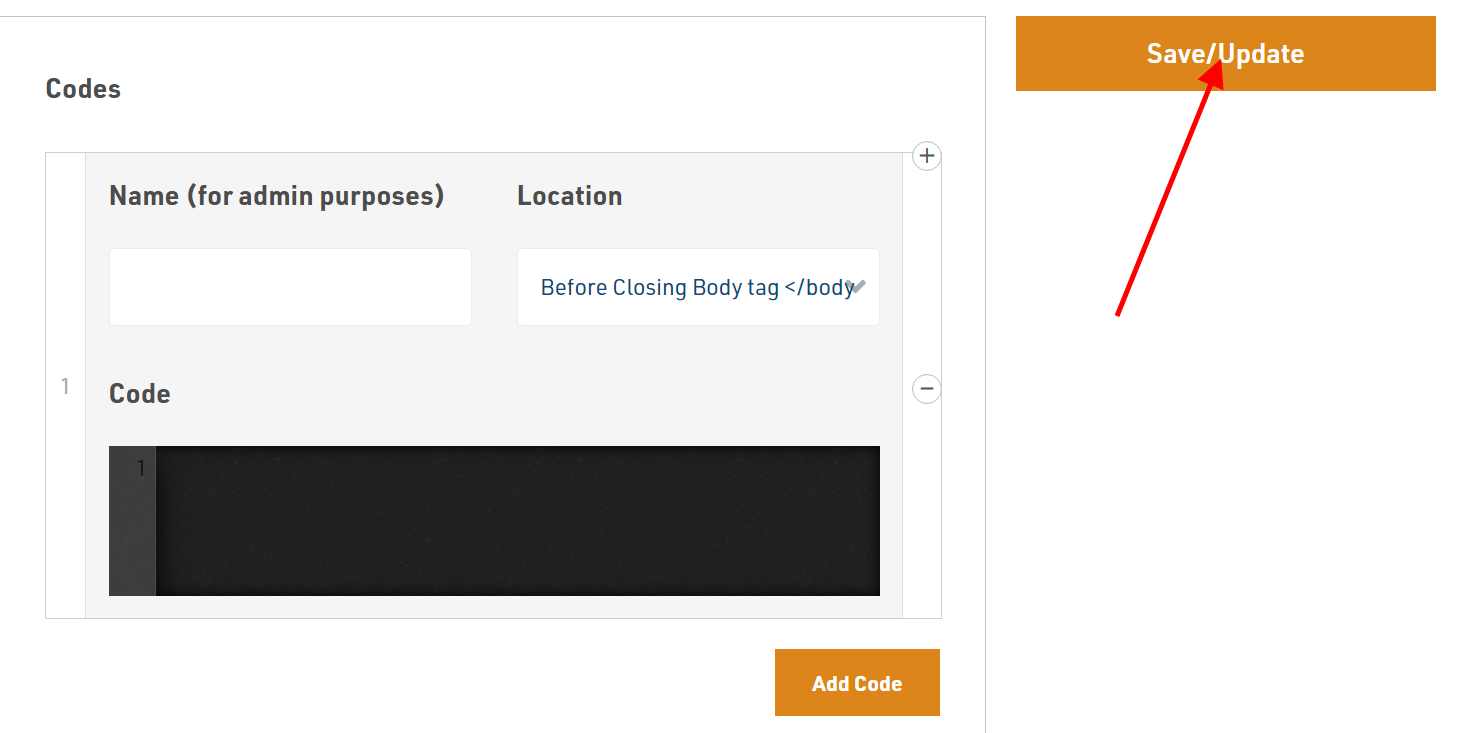
Related Articles
How to point your domain to Swifty?
How to Add New Domain Login to the Dashboard of your property website at manage.beswifty.com. Navigate to Settings > Domain Settings. Add your domain name by clicking on the box that says, "Point your Domain to Swifty". Next type your Domain Name and ...How to add or change your property address?
Overview Did you know Swifty is built with multifamily SEO in mind? At Swifty, we care about your multifamily website's presence on the internet and that's why we built Swifty in a way that your website gets most of the benefits of "on-page SEO" ...How to add Colors to your property website?
How to add Colors to your multifamily website Please login to the dashboard of your property website at manage.beswifty.com. In the left sidebar navigate to Settings > Branding. On the Branding screen, click the Color Scheme tab. This is where you ...How to add, change or manage social media links?
If you wish to enhance your brand awareness and customer reach in the market, then do add Social Media Links to your Swifty multi-family website. This will help generate followers and build a network. These Social Media links are displayed in the ...How to add or remove Footer Property Icons?
How to add or remove footer property icons? We recommend adding simple, universally accepted icons to your Swifty multi-family website. Footer icons display important information about the property to your visitors at a single glance. Login to the ...